
Stellar Consulting launched Binokula Instant to help speed up the process of empowering businesses with analytics and business intelligence (BI) capabilities.
With Binokula Instant you can spin up and share Power BI reports without the burden of managing external access to your organisations Power BI services. You use Power BI Desktop to build your reports and dashboards, upload and publish them via Binokula Instant and share them with your business partners.
Binokula Instant and Power BI enable you to go from data to insight to action quickly, yet you must make sure the data in your Power BI reports and dashboards is recent and can be updated periodically through connection to the source data sets. Knowing how to refresh the data is often critical in delivering accurate results and new insights.
Binokula Instant was created to simplify the setup and deployment process, even for users without technical expertise. The tenant generated through your Microsoft subscription serves as your web portal, hosted on Azure. It uses Binokula’s Power BI Embedded to render Power BI reports directly in the browser for invited users.
During the initial configuration of Binokula Instant, in step two, you will be asked to upload your first report for sharing. This requires you to export your created report from the Power BI service in the *.PBIX file format.
NOTE: our Binokula Enterprise product offer features an alternate report publishing method. A dedicated Binokula workspace as part of your Power BI workplace, allowing automated publishing of reports and existing Power BI settings to Binokula.
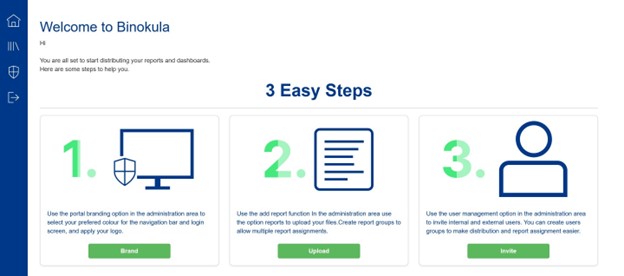
Please note that any scheduled refreshes or other refresh settings in your Power BI service apply to the semantic model, not the PBIX file itself. When exporting a PBIX file for uploading into Binokula Instant, there are two important considerations:
When you set up a refresh schedule, Power BI connects directly to the data sources using connection information and credentials in the dataset to query for updated data, then loads the updated data into the dataset. Any visualizations in reports and dashboards based on that dataset in the Power BI service are also updated.
Administrators of Binokula will have access to a Report Management screen showing a full list of all uploaded reports and their current refresh rate. You may call up to 6 refreshes per day (every four hours). The user who accesses the report at a particular time will see the latest information based on when the report was automatically refreshed within the last four hours, if that is the setting selected.
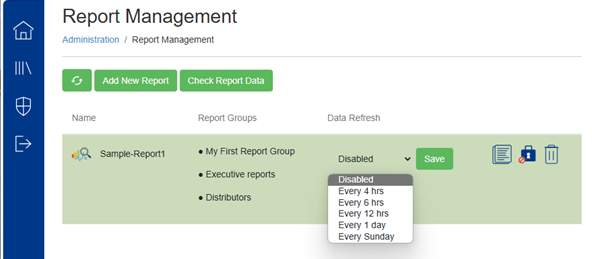
For confirmation of refreshes we recommend the following:
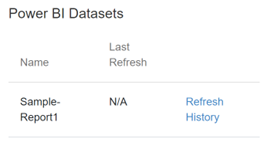
NOTE: use of Row-Level Security (RLS) with Power BI Desktop and Binokula allows the restriction of data access for given users on standardised report templates; users see only the results that have been deemed applicable to them, such as individual sales results, geographical summaries, department targets, etc. See our dedicated article for supporting this in your set-up of Binokula Instant.
It is good practice to ensure that data sources are not confined to a personal local drive, meaning only one person can manage data sources and refreshes from a single powerbi.com domain account.
When connecting to data sources these need to be set up in the following manner for a PBIX file in a new workspace to connect with the right credentials to access the most up-to-date data sources.
1) Data source is available via a cloud-based web address. Think SharePoint / OneDrive instead of a local drive.[1]
2) Use of an on-premise data gateway to securely bridge on-premise data sources (needing credentials) and cloud-based access for API / other uses.[2]
Whenever you refresh data, Power BI must query the underlying data sources, possibly load the source data into a dataset, and then update any visualizations in your reports or dashboards that rely on the updated dataset. The entire process consists of multiple phases, depending on the storage modes of your datasets, as explained in the following sections.
To understand how Power BI refreshes your datasets, reports, and dashboards, you should be aware of the following concepts:
· Storage modes and dataset types: The storage modes and dataset types that Power BI supports have different refresh requirements. You can choose between reimporting data into Power BI to see any changes that occurred or querying the data directly at the source.
· Power BI refresh types: Regardless of dataset specifics, knowing the various refresh types can help you understand where Power BI might spend its time during a refresh operation. And combining these details with storage mode specifics helps to understand what exactly Power BI performs when you select Refresh now for a dataset.
We highly recommend all Power BI / Binokula report builders to read the following articles related to Power BI data sources and refresh options:
https://learn.microsoft.com/en-us/power-bi/connect-data/refresh-data
https://learn.microsoft.com/en-us/power-bi/connect-data/refresh-include-in-report-refresh
Binokula Instant is available now via subscription on Microsoft Appsource or Azure Marketplace.
If you are unsure what is the right plan and set-up requirement for you, please contact us.
Photo by Claudio Schwarz on Unsplash.
Binokula was created by Stellar Consulting Group, an award-winning Microsoft Gold Data Analytics Partner. We are here to help businesses succeed by empowering their affiliate networks with greater knowledge and insight.
As big fans of Power BI, our initial version of Binokula was “Binokula for Power BI” to add important functionality that allows companies to securely share Power BI reports beyond their firewalls with ease. The future for Binokula is to allow the publishing of reports created by other popular reporting toolsets.
© 2025 Stellar Consulting Group Ltd
Subscribe to our newsletter